Registration Resources
As you prepare to register, we’ve put together some quick resources to ensure a smooth process for you!
General Resources
Whether it is your first or last time registering for classes, these general resources should support you throughout the process.
Building Abbreviations
Below are the building abbreviations as they appear on your course schedule.
| Abbreviation | Building Name |
|---|---|
| ALBHS | AL Brown High School* |
| ATAC | Athletic Training & Academic Center |
| ATKNS | Atkins Library |
| ATRIUM | Atrium Healthcare* |
| BSAC | Barnhardt Student Activity Center/Halton Arena |
| BIOIN | Bioinformatic Building |
| BRNRD | Barnard |
| BURSN | Burson |
| CARC | Cameron Hall |
| CHHS | College of Health & Human Services |
| COLVD | Colvard |
| CONE | Bonnie E. Cone Center |
| CPCC | Central Piedmont Community College* |
| CYPRE | Cypress Hall |
| DENNY | Denny |
| DUBOIS | Dubois Center at UNC Charlotte Center City |
| DUKE | Duke Centennial Hall |
| EGADE | EGADE Business School* |
| EPIC | Energy Production & Infrastructure Center |
| FRET | Fretwell |
| FRIDY | Friday |
| GCC | Gaston College* |
| GRNGR | Garinger |
| GRIGG | Grigg Hall |
| GYMNS | Belk Gymnasium |
| HAWTH | Hawthorn |
| HEALC | Student Health Center |
| JBCB | Johnson Band Center Building |
| JCCHS | Jesse C. Carson High School* |
| JMRHS | Jay M. Robinson High School* |
| KLEIN | Klien Hall |
| KNNDY | Kennedy |
| MACY | Macy |
| MCEN | McEniry |
| MCHS | Mallard Creek High School* |
| MCMIL | McMillan Greenhouse |
| MEBANE | Mebane Hall |
| MEMOR | Memorial Hall |
| PORTAL | Partnership Outreach Research to Accelerate Learning |
| PRHS | Porter Ridge High School* |
| UREC | University Recreation Center |
| ROBIN | Robinson Hall |
| ROSE | Judy W. Rose Football Center |
| ROWE | Rowe |
| SMITH | Smith |
| STORR | Storrs |
| UNION | Student Union |
| UNITY | Unity Center* |
| UREC | University Recreation Center |
| WINN | Winningham |
| WITHR | Witherspoon |
| WOODW | Woodward Hall |
Academic Advising
Your academic advisor is an incredible resource for ensuring you are selecting the appropriate classes and making progress on your degree. If you haven’t already met with your advisor, we highly encourage you to connect with them. Academic colleges’ and departments’ schedules may shift during registration week given the high volume of requests. Make an appointment now!
Changing Your Major
Prior to changing your major and/or minor
- We encourage you to consider the implications on time-to-degree and cost.
- View DegreeWorks to research majors and academic progression.
Current Students
To declare or change your major or minor:
- Be sure you meet the prerequisites for admission to the department. You can view the academic department’s requirements on their web page.
- Contact your academic department in person, by email, or by telephone to seek approval, as indicated on the department web page.
- The academic department will review your request, which can take 5-10 business days, depending on the volume of requests. (More specific information may be available on the department web page or by contacting the department directly.)
- If you are accepted into the new major, a change of major request form will be sent by the academic department to the Office of the Registrar. Typical processing time, once received in the Office of the Registrar, is 3-5 business days.
To drop a major or minor:
- If you would like to drop your major or minor, using your University email address, send a request to registrar@charlotte.edu identifying:
- Your name
- Your student ID number
- Statement specifying “I want to drop my [insert major/minor name].”
- Please note, student’s cannot drop their only major.
New Students
Change of major on admissions application, before enrollment/registration:
- If you listed a major on your Undergraduate Admissions application, but want to change that major, please login to your Future 49er Portal to initiate that major change request, using the “Change My Major” button. The Office of Undergraduate Admissions will review your major change request and provide follow up communication to you.
- For questions related to changing your major as an incoming student, please contact the Office of Undergraduate Admissions at admissions@charlotte.edu.
DegreeWorks
DegreeWorks is an online tool that the University uses to determine if you have met the requirements of your degree for graduation. You can utilize it to see program requirements and track degree progress. DegreeWorks also provides:
- What-If Audit to show how a change of major, minor, concentration or catalog year could impact your degree progress
- Future Classes feature to see if a requirement could be fulfilled
- GPA Calculator to see what is needed to achieve your desired GPA
Although DegreeWorks is a great online tool, it does not replace the need to work with your academic advisor. It is helpful to check your degree worksheet at the end of each term and also when registering for future terms.
- To access DegreeWorks, log in to MyCharlotte, then click on the DegreeWorks icon under Quick Links.
Need Assistance?
- Check out our DegreeWorks Reference Guide and our Frequently Asked Questions.
- If you believe there is an error on your audit, please contact your advisor.
- Contact your major or minor department if you have questions about major or minor requirements.
- Contact Niner Central if you have questions about how to read or interpret your degree evaluation.
- If you experience additional issues, complete the DegreeWorksHelp Request form or use the portal to submit a help request for all DegreeWorks questions or issues.
Exam Schedules
Final Exam Schedules
Final Exam Template
Reading Day
- Reading day is your day to study and prepare for your exams. You will not have exams or required activities on this day.
Exam Conflicts
- If a student has three (3) exams scheduled for the same day, University policy allows that student to reschedule the middle exam. A make-up exam is arranged by mutual agreement between the instructor and the students.
- If a student has two (2) exams scheduled for the same day and time, a make-up exam is arranged by mutual agreement between the student and one of the course instructors.
- If you have an exam conflict, you may submit this Final Examination Conflict Form.
- View the University Policy 202, Final Examinations
Schedule of Classes
View the current schedule of classes in Student Self Service. To see when the schedule for the upcoming term will be available, view the Academic Calendar.
Session Classes
UNC Charlotte offers courses for the full term, as well as condensed courses that vary in length within each full term. Each term has specific start and end dates, drop/add periods, and refund deadlines. Sometimes a session is referred to as “part of term”. For additional information, view Parts of Term Definitions.
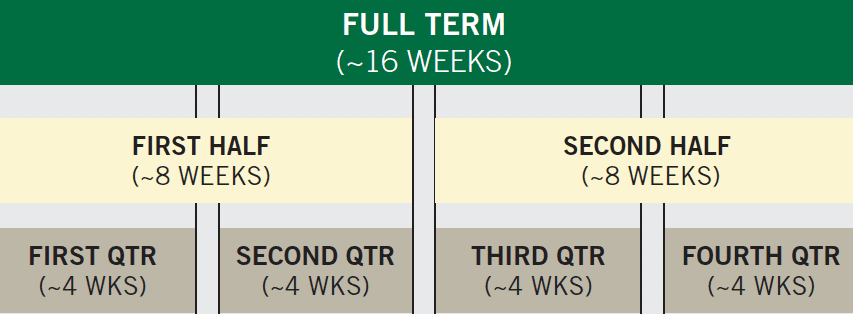
Want to learn more? Check out these FAQs.
Study Abroad
Study abroad is an amazing educational opportunity which can expand your horizons, deepen your education, develop your cultural skills, push your own boundaries, all while having the adventure of a lifetime.
Student Self-Service Upgrades
Beginning Spring 2024 registration, Student Self-Service has undergone upgrades that impacted the appearance of the registration process. Check out these resources for registration support!
Schedule Wizard
A tool to help you plan for the upcoming term in addition to your other commitments and involvement.
Review Your Progress
Use MyCharlotte Portal.
Meet With Your Advisor
Meet with your advisor or graduate program director, and if necessary request any needed permits, petitions or overrides before registration.
Launch Schedule Wizard
Log in to your MyCharlotte Portal and look for the Schedule Wizard icon under Quick Links to begin creating potential schedules!
Register for Classes
Once it is your time to register, go back into Schedule Wizard, select a schedule that works best for you and click Send to Shopping Cart. Schedule Wizard creates a registration plan with the sections you selected. Click Register for Classes then select the Plans tab, and you will be able to register using your Schedule Wizard registration plan.
Course Restrictions
Schedule Wizard does not check for or display restrictions on courses. If a course has a restriction (such as major or level) you will receive an error message in Banner if you do not meet the qualifications to register for the course.
Have additional questions? Check out these FAQs.
Repeat Course Overrides
Overrides are necessary if you want to take a course that you have previously taken.
Which courses may be repeated?
You may only register for a course if credit has already been earned for that course, if the course description in the University catalog indicates it “may be repeated for credit”.
- This applies to credit earned at UNC Charlotte or transferred from other Institutions.
- The registration error message, “Repeated Course”, prevents students from registering for that specific course without a “REPEAT” override.
- This override will ONLY handle the “Repeated Course” registration error message, however; additional overrides may be needed if other error messages are received.
How do I request a repeat override?
- Contact the person listed below based on your major’s college to request a repeat override.
- Register for your class ONLY IF the repeat override is approved.
- Approved overrides requested for classes that are currently in progress will be issued beginning three weeks after the first day of registration.
- After registering for the course, if you are doing a Grade Replacement Request, be sure to submit your request through my.charlotte.edu by the deadline published in the Academic Calendar.
- At the end of the term, if credit is earned for the class, students are subject to the Repeating Courses policy in the University Catalog. The “REPEAT” override does not impact this policy.
Who do I contact for my major and/or college?
College of Arts + Architecture
- Architecture, Art, and Art History: Please see your advisor
- Dance, Music, and Theatre: Please see your department office
Belk College of Business
- Contact the Belk College of Business Advising Center
College of Computing & Informatics
- Contact your assigned academic advisor
Cato College of Education
- Pre-majors (prior to admission to a teacher education program): Contact the Office of Teacher Education Advising, Licensure, and Recruitment (TEALR)
- Majors (post admission to a teacher education program): Contact the advisor or Undergraduate Program Coordinator in your major
Lee College of Engineering
- First-year students: Contact the Office of Student Development and Success
- All other students: Contact the Undergraduate Coordinator or Academic Advisor in your major
College of Health & Human Services
- For CHHS Pre-Majors: Contact the CHHS Advising Center
- For CHHS Majors: Contact their Program Coordinator
- For Nursing majors: Contact the Associate Director of the Undergraduate Division
College of Humanities & Earth and Social Sciences
- Contact the Main Department Office of your major/minor
Klein College of Science
- Submit requests using the form provided by your major/minor
University College
- Contact the University Advising Center
Honors College
- Contact the Honors College
Graduate Students
- Contact your Graduate Department for assistance